How to Bulk Download Documents on Trellis
A Comprehensive Guide to Efficiently Downloading Multiple Files
Who Can Access Bulk Downloads?
Trellis subscribers have the capability to download multiple documents simultaneously directly from the Smart Search results page. This convenient feature is known as "bulk downloading."
How do I bulk download?
-
Perform a Smart Search
- Log in to your Trellis account and initiate a search using the Smart Search feature. After entering your search query, land on the search results page.
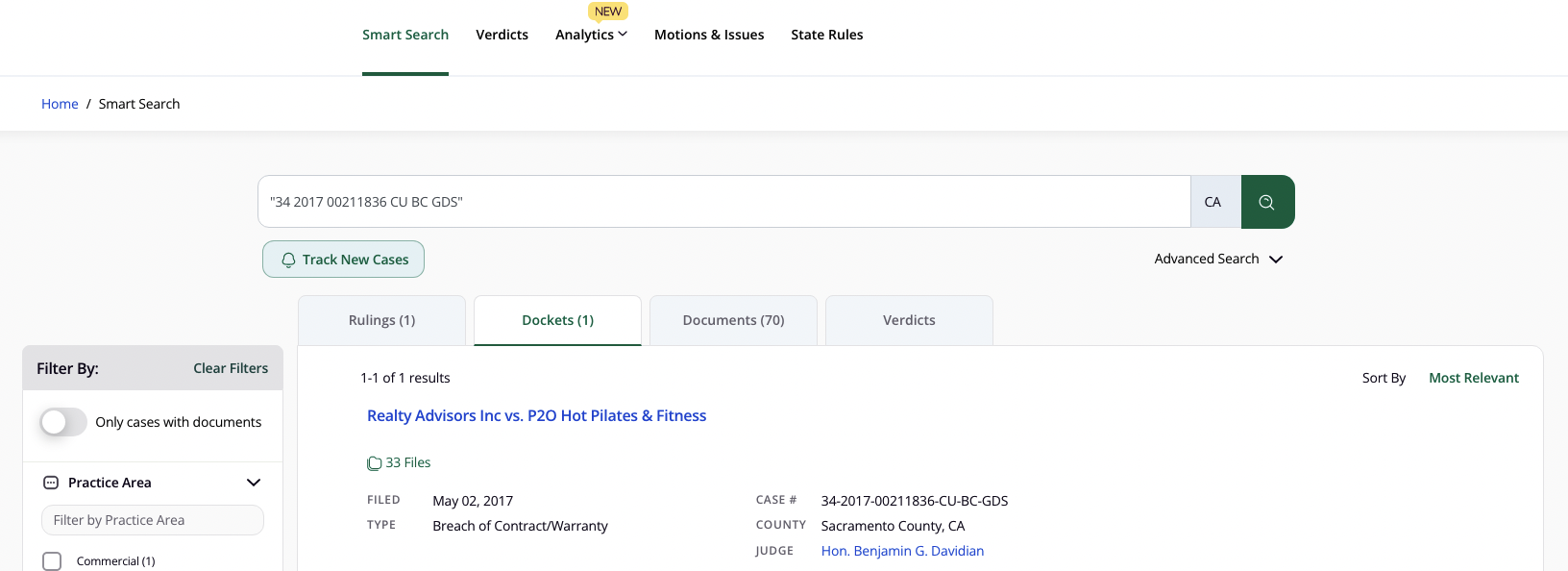
- Log in to your Trellis account and initiate a search using the Smart Search feature. After entering your search query, land on the search results page.
-
Navigate to the 'Documents' Tab
- On the search results page, select the "Documents" tab to view the list of relevant documents related to your search query.
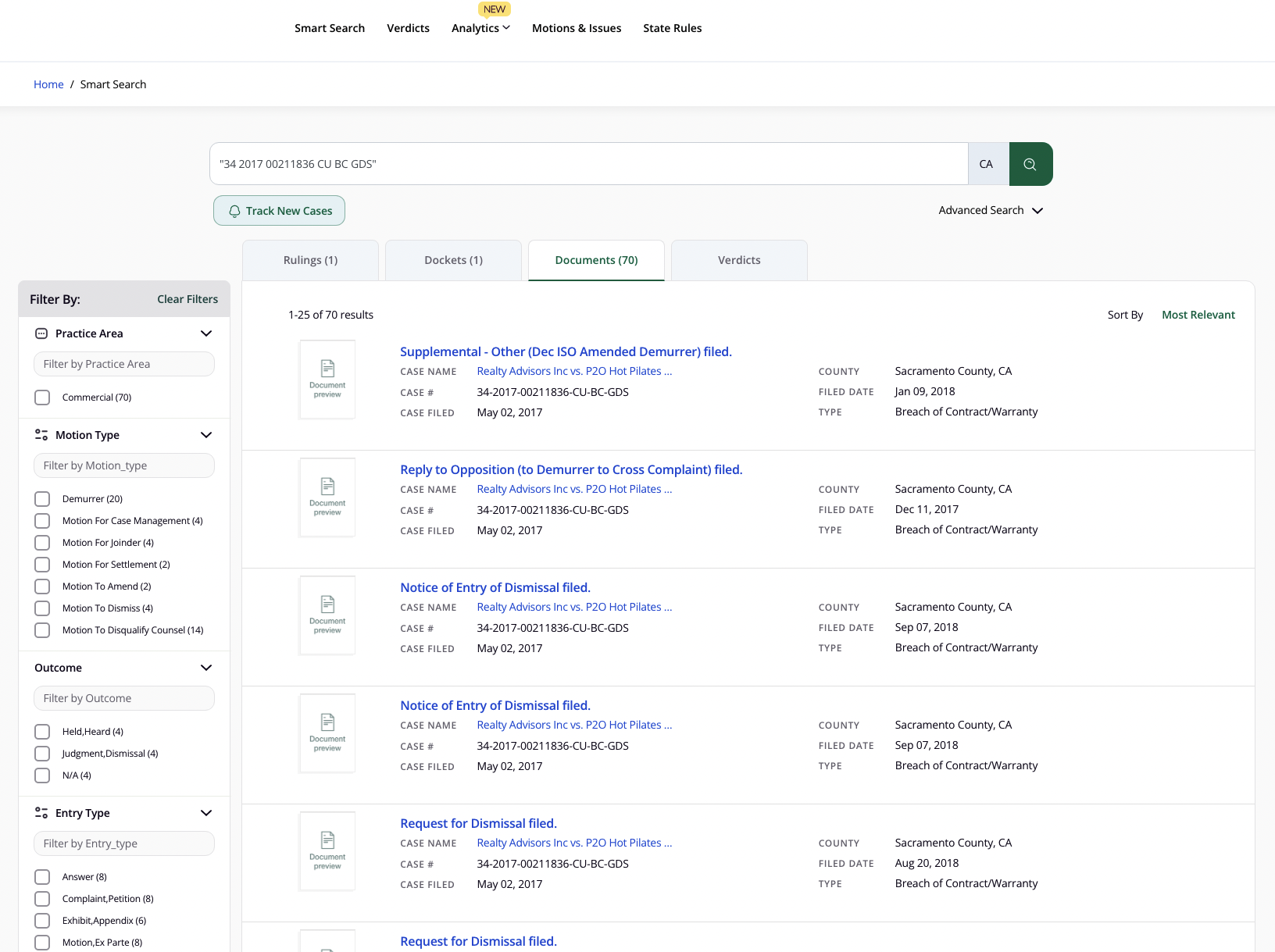
- On the search results page, select the "Documents" tab to view the list of relevant documents related to your search query.
-
Select the Documents for Download
- Browse through the list of documents and check the box next to the item(s) you want to download. Ensure you have selected all the necessary documents before proceeding.
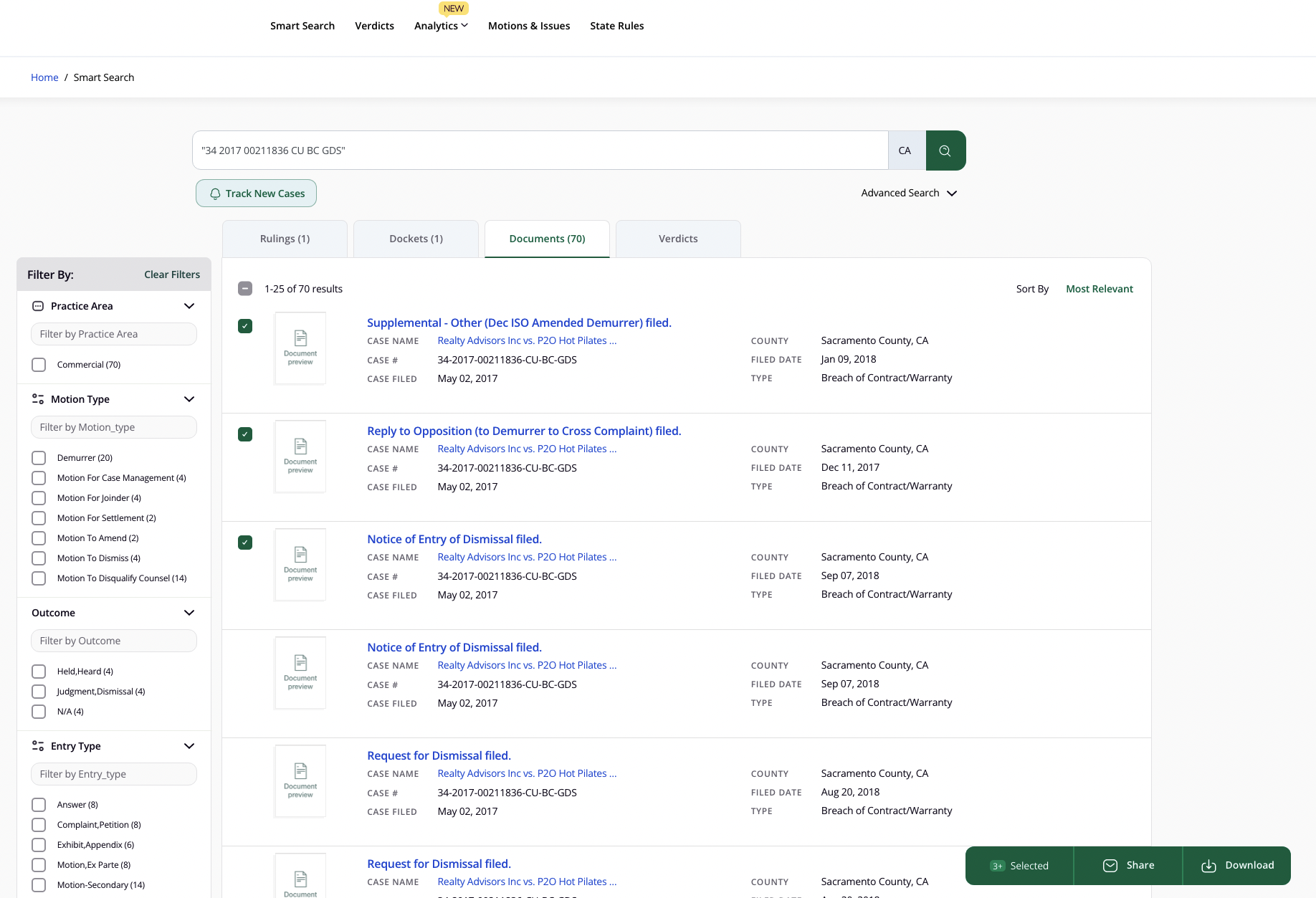
- Browse through the list of documents and check the box next to the item(s) you want to download. Ensure you have selected all the necessary documents before proceeding.
-
Initiate the Download Request
- After selecting the desired documents, click the "download" button (usually located near the selected items) to initiate your download request.

- After selecting the desired documents, click the "download" button (usually located near the selected items) to initiate your download request.
-
Receive Your Documents via Email
- Once you have initiated the download request, Trellis will process your request and email you a ZIP file containing your selected documents, each in PDF format. Check your email inbox for this file and download it to your desired location.
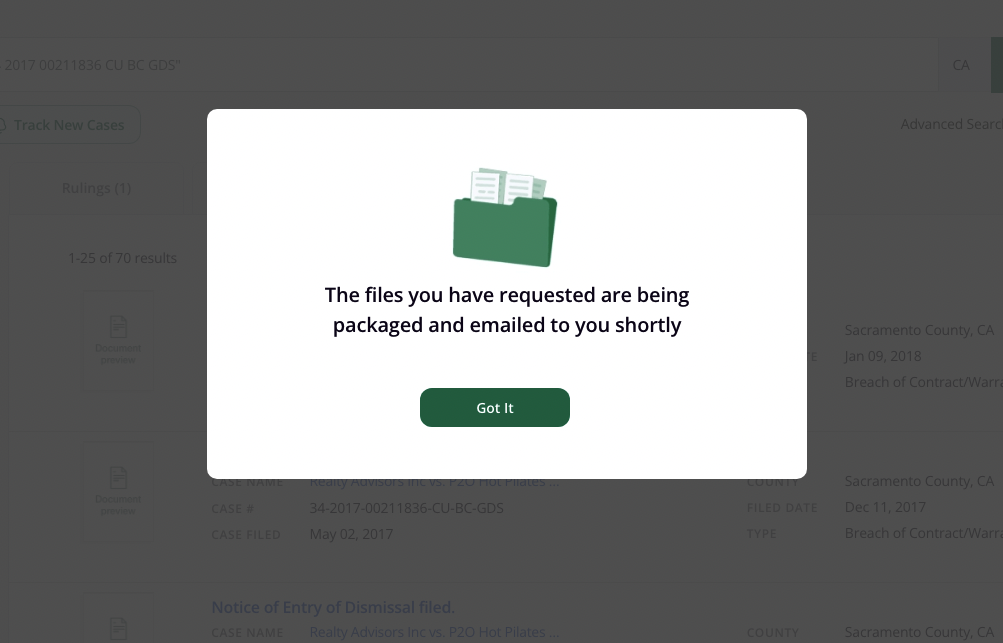
- Once you have initiated the download request, Trellis will process your request and email you a ZIP file containing your selected documents, each in PDF format. Check your email inbox for this file and download it to your desired location.
Note on Content Views
Every document that you download counts as a Content View. For example, if you checked the box next to 5 documents for bulk download, downloading these 5 documents would count as 5 Content Views.