Table of Contents
- What Is the "Dockets" Tab on the Smart Search Results Page?
- Searching for Dockets on Smart Search
- Filtering Docket Search Results
- Sorting Docket Search Results
- Contents of a Docket Page
- Case Metadata Links on a Docket Page
What Is the “Dockets” Tab on the Smart Search Results Page?
When a state trial court case is filed, the court assigns it a docket number, which is the court’s case number or tracking number that may be used to find the docket. A case docket is a formal record in which the court lists all of the historical / pending hearings, events and filings in a court case. Think of the docket as a timeline of events in a case. The docket lists the judge, parties, attorneys of record, as well as every document filed in the case and the dates they were filed. Every county in every state has a different website to access court dockets.
The Trellis Database aggregates state trial court dockets from trial courts all over the country and makes them searchable and accessible from a single interface. The text of these dockets are searchable on Trellis. The text of dockets are not searchable from a county court website. On a county court website, you must know a case number before searching for the case. This means that on Trellis, you can find information that you would never know existed if you only searched by case number on the county court website!
On Trellis, you may access these court dockets by running a search query using our Smart Search function, available on the Smart Search tab at the top of the website. Smart Search will search the text of state trial court dockets and return results based on your search query.
What you’ll find on a Trellis Docket page is similar to what you would find on the county court docket, but easier to navigate, and enhanced with additional information as we’ll explain in further detail below.
🔎 Remember, the Dockets search results tab only searches terms that appear on the case’s public docket. If the relevant search terms are included within a specific case’s documents, but not listed in the text of the case’s docket entries, the case will not be listed within the Dockets tab of the query’s search results.
If you want to find cases where your search terms may be found in case documents or judicial rulings, you will want to switch to the Rulings or Documents search results tab.
Searching for Dockets on Smart Search
- Enter the keywords you want into the Smart Search search bar at the top of the Trellis homepage (such as your legal issue, motion type, judge, opposing counsel, etc.).
- Use Boolean operators with your keywords to focus your search, such as AND or OR.
- Select one or more states you want to search in (CA, NY, TX, etc.) using the dropdown menu to the right of the search bar. When you have a particular state selected, you are searching across the state trial courts of that state.
- Click on the Dockets tab to review the results of your search.
🌎 Don’t forget to check our Coverage page to see which states and counties we cover, including which counties currently have documents on Trellis. We acquire new data and jurisdictions daily. If we currently do not have the county you need, please recommend it here. We use these to prioritize new counties.
Filtering Docket Search Results
After running your search query, you may also filter based on Only Cases with Documents, Practice Area, Case Type, Judge, Verdict Type, County, and Case Party / Name / Number using the filters on the left hand column:
💡 If you wish to find case dockets for a specific judge, we recommend adding “AND judge:last-name” or the judge’s full name in quotation marks (e.g., “Michael Linfield”) to your search query.
Sorting Docket Search Results
By default, Dockets are sorted by Most Relevant (see below).
Dockets may also be sorted by Newest to Oldest and Last Updated. Newest to Oldest sorts Dockets into reverse chronological order by filing date.
Contents of a Docket Page
At the top of the page, you’ll find case details, including the case number, filing location, courthouse, judge, practice area / matter type, and an Update Case Information link (clicking it will prompt Trellis to refresh the case within 24 hours):
Below that, you’ll find the parties in the case, including the individual litigants as well as their attorneys:
Below that, you’ll find the Documents filed in the case that we have available for download:
- Clicking on a View Document button will allow you to view the document for free.
- Clicking on a Get Document button will allow you to either:
- Purchase the document; OR
- Prompt us to fetch the document and send it to you for FREE (the amount of complementary documents you can fetch from Los Angeles, CA or Cook County, IL depends on your subscription).
And finally, at the bottom of the page, you’ll find the docket entries for the case, View Document and Get Document buttons if applicable, and a mini-search bar to the right which will allow you to search and narrow docket entries:
Case Metadata Links on Docket Pages
On every one of our pages (including Docket pages), you’ll find valuable case metadata for the case that the filed document, ruling, or docket, is related to.
- Wherever you see a link to a judge, clicking the link will bring you to the Judge’s Biography and/or Judge Analytics.
- Wherever you see a link to a party name (which includes individual litigants as well as their attorneys), clicking the link will run a search for this party across the jurisdiction you have selected. Clicking on a party will help you find any other litigation the party has been involved in, both historically and pending.