- Trellis Research Knowledge Base
- Trellis AI
- Docket Tools
-
Smart Search Basics
-
Video Tutorials
-
Motion Research
-
Documents
- Boolean Operators for Smart Search
- About Documents, Generally
- Searching for Documents on Smart Search
- Downloading, Printing or Sharing Documents
- Documents Included with Your Subscription
- Enterprise Large Firm Customers: Deferred Billing Add-on for Document Purchases
- Setting Alerts on Document Pages
- Research Tips for Documents
-
Dockets
-
Rulings
-
Verdicts
-
Judge Research
-
Counsel / Attorney Research
-
Alerts
- Alerts Overview
- Setting an Alert to Track Updates for a Specific Case Docket
- Setting Alerts to Track When New Case Dockets Are Filed
- Setting an Alert to Track When a New Tentative Ruling Containing Your Keywords Is Issued
- Adding Alert Recipients and Excluding Yourself from Alert Notifications
- Alert Settings
-
Party / Corporation Research
-
Judge Biographies
-
Account Management
-
Trellis Support
-
Envelopes Feature
-
Motions & Issues Directory
-
State Rules Library
-
Subscription Information
-
Coverage
-
Court Comparison Add-On
-
Law Firm Intelligence
-
Trellis AI
Case Strategy Report: 8 Steps on Your Roadmap to Success
Step-by-step guide to building your legal strategy and developing your best action plan.
Step 1. Navigate to your case’s docket or use Smart Search to locate the docket for your case.
Note that access to the Case Strategy Report tool is available only at the docket level.

Step 2. To add the docket, click on the “Add to AI Workspace” button.

Step 3. From the slide-out panel that will appear on the right, select an existing folder where you want to save the docket or create a new folder to save to.

Step 4. Once a folder has been created or selected, choose Add and continue working or Add and go to workspace.
Step 5. If adding and proceeding to the AI workspace, from the left panel, select Case Strategy Report. Then select Use this case's complaint for facts and COAs.

Step 6. Hit the Create Case Strategy Report button. The progress verification will appear on the screen as seen below.

Step 7. Notification and retrieval of your finished document. As with all of our generation sequences, you will be notified of the availability of your document with a red-button notification, as well as a banner with a navigation link to your document's location in the Work Product folder as seen below.

Step 8. Retrieve your Work Product and set yourself and your client up for success!